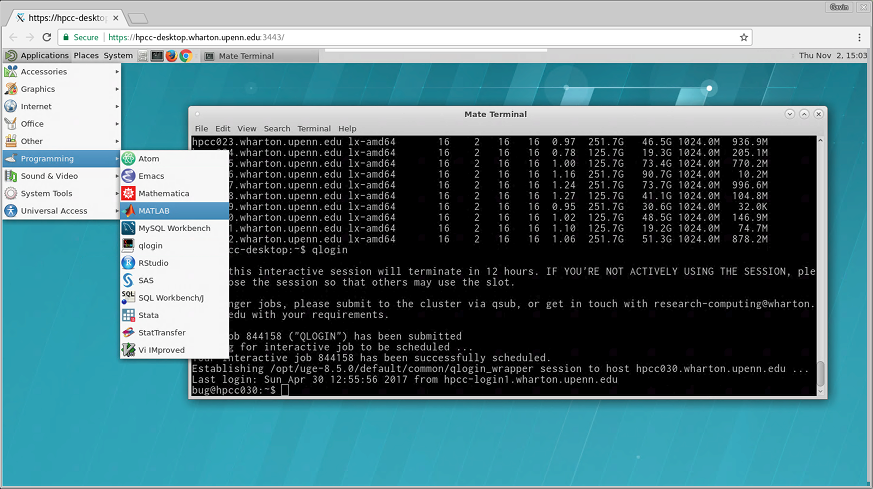
Do you need to visualize your data or create a figure from results produced on the cluster? Part of the Wharton High-Performance Computing Cluster, the HPC3 Desktop is available to all users of the system. Access is at https://hpc3-desktop.wharton.upenn.edu via a web browser. You may need to first connect to the VPN, if connecting from off campus.
Once logged in, click the plus [+] to start a new “HPC3 Desktop” session. A new browser tab will open with a complete Red Hat Enterprise Linux desktop environment. All file systems and data paths are available here, just like the regular login nodes. The Applications menu is at the top left. Under Programming, along with programming editors, you will find convenience shortcuts to the usual suspects. These will start via a qrsh command in the background:
- Mathematica
- MATLAB
- MySQL Workbench
- RStudio
- SAS
- SQLWorkbench/j
- Stata
- StatTransfer
Sessions are persistent and can be reattached. You may close the browser and reconnect at a later time, from the same computer or a different one. Sessions may only be idle for 24 hours, though, after which they will be terminated. The remote desktop is an excellent way to do interactive debugging of code, create a graph, label a figure or explore GUI options.
At the top-center of the browsing window, you will find the FastX toolbar hiding. Hover your mouse there to find buttons for transferring the copy-and-paste clipboard to or from the session. There are also buttons here for resizing the desktop to fill the browser window, bandwidth and quality settings, and collaborative sharing for virtual shoulder-to-shoulder sessions!
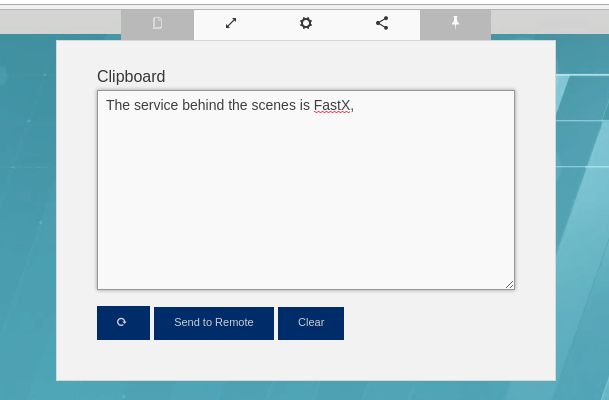
The service behind the scenes is FastX, enabling a complete X-Windows environment remotely in the browser. This is far snappier, with better interactivity, than the X11 forwarding or VNC sessions that you may have used in the past.


